Accessing your saved timelines
'My Timelines' page
Every timeline you save is stored in the 'My Timelines' section of your account.
When you're signed in, you can find all of your saved timelines by clicking on the
 symbol next to your display name (top right corner of the screen), then selecting 'My Timelines' from the drop down menu.
symbol next to your display name (top right corner of the screen), then selecting 'My Timelines' from the drop down menu.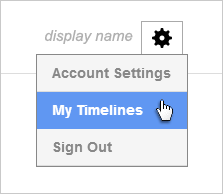
Merge or Replace?
If you already have events on your timeline when you try and load a new one (from the search box, your account or elsewhere), you will be prompted with the following pop up message:
This option gives you the chance cancel the timeline loading if you want to carry on working on their previous timeline, and also offers a simple method for combining timelines.
Each of the 3 options is explained below:
1. Cancel
Abort loading the new timeline and continue where you left off in the previous session.
2. Merge
Select this option if you would like to combine the timeline you are loading with the existing one you were working on.This is effectively the same as adding a group of events to the timeline instead of an individual event, so neither of the timelines have any changes saved to them by selecting this option.
Click here for more info about merging timelines.
